Quick Tip Wednesday: How to Set Up a Gratitude Month
Welcome back to Quick Tip Wednesday!
6 min read
Damon Torgerson : Sep 2, 2022 2:00:00 PM
/01shutterstock_2090253973.jpg)
“We need technology in every classroom and in every student and teacher’s hand, because it is the pen and paper of our time, and it is the lens through which we experience much of our world.” ~ David Warlick
It is no surprise that technology has become increasingly important in the classroom. Today’s students are digital natives who have never known a world without the internet and the other advanced technologies that make our lives easier every day.
Alludo’s goal is to provide teachers and staff with engaging and relevant professional learning that includes instruction in technology and how to use it. Our professional development content catalog includes a wide array of technology microlearning activities to help teachers learn about ed tech and any technology that can be beneficial to student learning. That includes Google Chrome extensions. Here are eight Chrome extensions for teachers to incorporate in the classroom.
A Google Chrome extension is a software program that is designed to improve the performance of Google’s browser, Chrome, by adding functions and making it customizable to each user’s preferences. While Google Chrome has many useful features built in, extensions allow users to create a browser that has the functionality and features that are most useful to them.
Here are some examples of what installed Google Chrome extensions can do:
There are thousands of available Chrome extensions from Google and other sources. Ultimately, their purpose is to help users perform tasks in the browser and to get more out of the websites they visit.
/AL_12-Blog02-2.jpg?width=450&height=450&name=AL_12-Blog02-2.jpg)
Chrome extensions are available in the Chrome Web Store. Individuals can use them on their personal computers, tablets, or phones. Teachers can incorporate them in the classroom to amplify student learning and improve student outcomes.
Some of the best Google Chrome extensions include password management tool LastPass, ad blocker Adblock Plus, and security extension Authy.
When teachers embrace technology, including Google Chrome extensions, they help themselves by helping students. Here are some of the biggest benefits of using Google Chrome browser extensions in the classroom.
For teachers, using Google extensions can increase their productivity and save time. For example, there are extensions that make it easy to create lesson plans by streamlining research. They can also be used to check students’ work for plagiarism.
For students, extensions can also save time by helping them copy relevant information, take notes, highlight passages, and prepare projects and presentations.
Creativity is an essential component of learning and today’s students, as digital natives, are likely to respond with enthusiasm to technology that creates an immersive learning experience where creativity is encouraged.
Google Chrome extensions can provide a multimedia experience that students love, keeping them excited about learning and inspiring them to be creative in their work.
/AL_12-Blog02-3.jpg?width=450&height=450&name=AL_12-Blog02-3.jpg)
Increasing student engagement is a priority for teachers and it may be difficult to engage students without technology. Many Chrome extensions are designed to get students excited about learning while providing them with easy-to-use tools that can help them complete assignments.
Students can add extensions to their browser and use the added functions to conduct online research, collate information, and improve their grades.
There are certain elements of learning that can be time-consuming and frustrating for students, including creating proper citations and saving resources for reference.
Google Chrome extensions can help with these things, saving students time and facilitating their learning.
Getting extensions for Google Chrome is easy, but there are some caveats to keep in mind. Let’s start with due diligence.
You should always research an extension before adding it. While it would be lovely to think that every developer who creates an extension is both competent and trustworthy, that’s not always the case. We suggest reading reviews and learning about the creator of the extension before adding it to your browser. Taking precautions minimizes the risk that your data will be compromised or stolen.
You should also confirm that any extensions you download are approved by your district’s acceptable use policy (AUP). AUPs exist to ensure that district technology resources align with standards for safety, data integrity, and security. Research is particularly important when you plan to recommend a browser extension for students to install on their personal devices.
The steps to download a Chrome extension are easy:
Some Google Chrome extensions appear as icons next to the browser search bar for easy access. You can access your extensions by clicking the little icon that looks like a black puzzle piece at the upper right hand corner of your browser or by clicking the three dot menu, choosing Settings, and then choosing Extensions.
From your Settings menu, you can manage permissions for extensions, change options, toggle the extension on and off, or uninstall an extension that you no longer want.
Here are eight of the best Chrome extensions for teachers to use in the classroom and with remote learning.
Grammarly is a Chrome extension and web app that checks student work for proper spelling and grammar and may also be used to detect plagiarism. It can be useful for both teachers and students. With the Grammarly extension installed, students will get immediate feedback about the quality of their writing, with color-coded underlining to identify spelling mistakes, grammar errors, and even contextual errors. Teachers can use it for their own writing or to check student work for plagiarism.
Loom is a free screen capturing and screen recording tool that’s perfect for teachers who want to demonstrate how to use technology or perform a required task. For example, you could use Loom to record the method for creating an MLA citation or to show students how to use Google Classroom.
Google Keep is an extension that you can use a virtual whiteboard to copy information and organize it for future use. Teachers can use it to create color-coded checklists and shopping lists, and students can use it to organize their research.
Pocket is a virtual storage tool that can be used to save anything you find online, including articles and videos. Teachers can use Pocket to share resources with students, and students can use it to gather information to use for an assignment or project.
Nod is a virtual classroom management tool that helps teachers manage online classrooms and provides students with the tools they need to interact. For example, students can raise their hands to ask a question and react to information with emojis to provide feedback and engagement without disrupting instruction.
Google Classroom is arguably the most powerful and most useful Chrome extension for teachers. It’s a powerful learning management system that integrates smoothly with other Google Suite tools to provide maximum functionality. Some of the tools included in Google Classroom can help teachers create a class list, use educational apps, add students, and create assignments. It’s important to note that your school will need to have an education account to use Google Classroom.
/AL_12-Blog02-4.jpg?width=450&height=450&name=AL_12-Blog02-4.jpg)
Small PDF is a free extension that you can use to create and edit PDFs, as well as merging or separating PDFs. These are functions that you would normally have to pay for with the Adobe Creative Suite, so teachers and school districts can save money with this extension. Teachers can use it to create a single document from multiple resources.
Kami is an interactive learning extension that is designed to accommodate every possible learning style. Teachers can use Kami to create multimedia or interactive content to accommodate students’ needs and assist with their learning.
At Alludo, we believe that technology is an essential tool in any classroom. That’s why we have included training on an array of Google apps and Chrome extensions in the Alludo Content Catalog.
Some of the Google products we cover include Chrome, Google Classroom, Google for Education, and Google partner, Kami. We have many microlearning activities that are designed to help teachers master technology and bring it to the classroom. Our Google Chrome learning activities equip teachers to use Google Chrome and extensions properly to increase their own productivity and engage students with technology to promote the best possible learning outcomes.
Using Google Chrome extensions for classroom management, productivity, and student learning allows teachers to be more productive and more effective at the same time. The 8 Chrome extensions we listed here are likely to appeal to many teachers.
Want to reach up to 100% PD in your district? See how Alludo can help make it happen with our free professional development platform trial, including:
.png)
Welcome back to Quick Tip Wednesday!
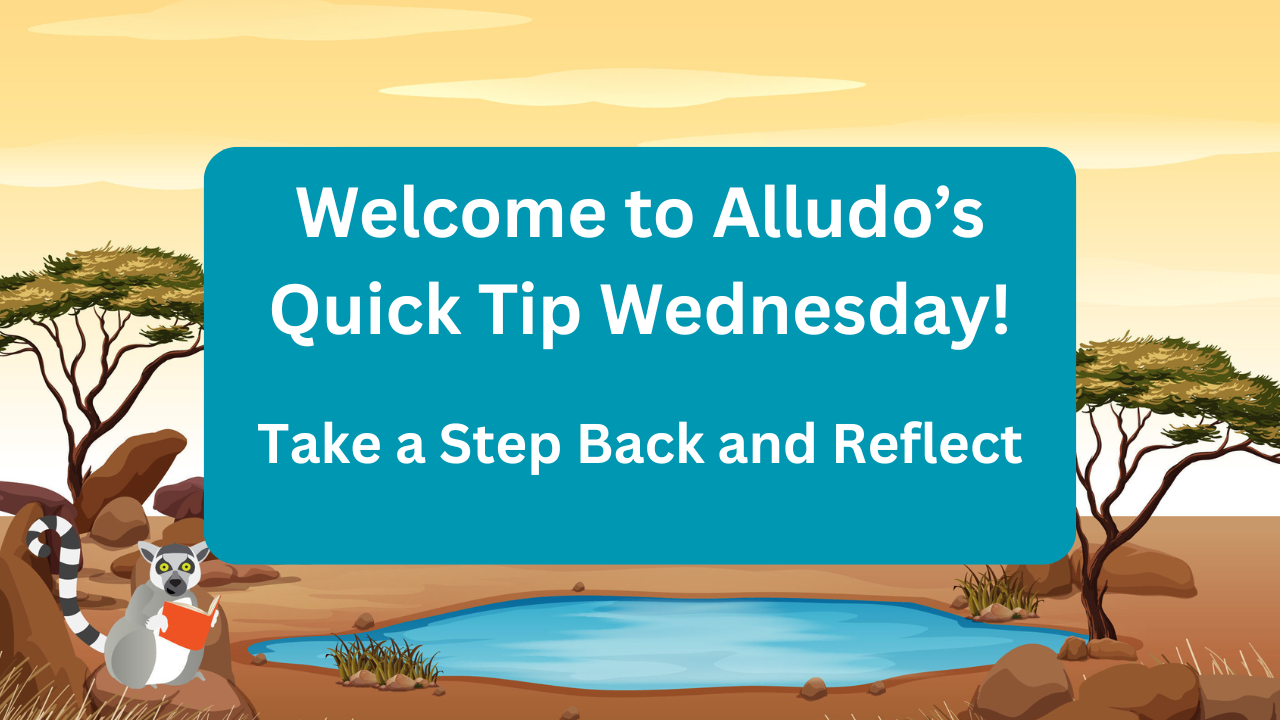
Mid-Year Reflection: Your Secret to a Stronger Second Semester
A great way to get your learners engaged in your Alludo program is by keeping the content in your program up-to-date and relevant. Rebecca has...