Quick Tip Wednesday: Welcome back!
Hi!
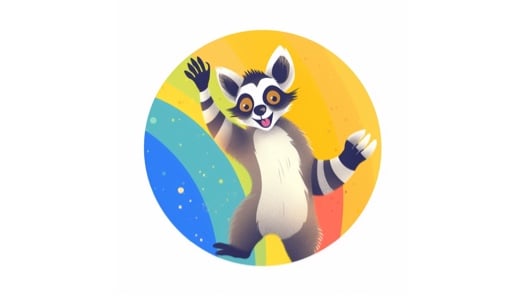
Google Classroom has become a popular platform for online learning and classroom management. However, there may come a time when you need to leave a Google Classroom for various reasons. Whether you've completed a course, switched schools, or need to remove yourself from a class, the process of leaving Google Classroom is quick and straightforward. In this guide, we will walk you through the steps to leave Google Classroom effortlessly.
Access Google Classroom: Log in to your Google account and navigate to the Google Classroom homepage. If you're using a computer, you can visit Google Classroom. For mobile devices, you can download the Google Classroom app from the Google Play Store or the Apple App Store.
Select the Class: Once you're on the Google Classroom homepage or app, choose the class you want to leave from the list of enrolled classes. Click or tap on the class to access its details.
Click on the Class Information: In the top center of the class page, you'll find the class title and additional information. Look for the "About" tab or the "i" icon and click or tap on it to access the class information.
Find the Three-Dot Menu: Within the class information section, locate the three-dot menu icon usually positioned in the upper right corner. Click or tap on it to reveal a drop-down menu of options.
Choose "Leave Class": From the drop-down menu, select the "Leave class" option. A confirmation prompt may appear, asking you to confirm your decision to leave the class. Click or tap on "Leave" to proceed.
Congratulations! You have successfully left the Google Classroom. You will no longer receive notifications or have access to the class materials.
Communicate with the Teacher: If you're leaving a class before it officially ends, it's a good practice to inform your teacher or instructor about your decision. This way, they can update their records and make necessary adjustments.
Retrieve Important Files: Before leaving the class, make sure to download or save any important files or assignments you want to keep for future reference. Once you leave the class, you will no longer have access to these materials.
Consider Unenrollment Options: In some cases, your ability to leave a class may depend on the settings and permissions set by your teacher or school administrator. If you encounter any issues, reach out to your teacher or school's IT department for guidance on the unenrollment process.
Leaving a Google Classroom is a simple process that can be completed in just a few steps. By following the instructions outlined in this guide, you can easily remove yourself from a class and move on to your next educational endeavor. Remember to communicate with your teacher, retrieve any important files, and familiarize yourself with any unenrollment policies set by your institution. With these steps in mind, you can confidently navigate Google Classroom and make the most of your online learning experience.
.png)
Welcome back to Quick Tip Wednesday!
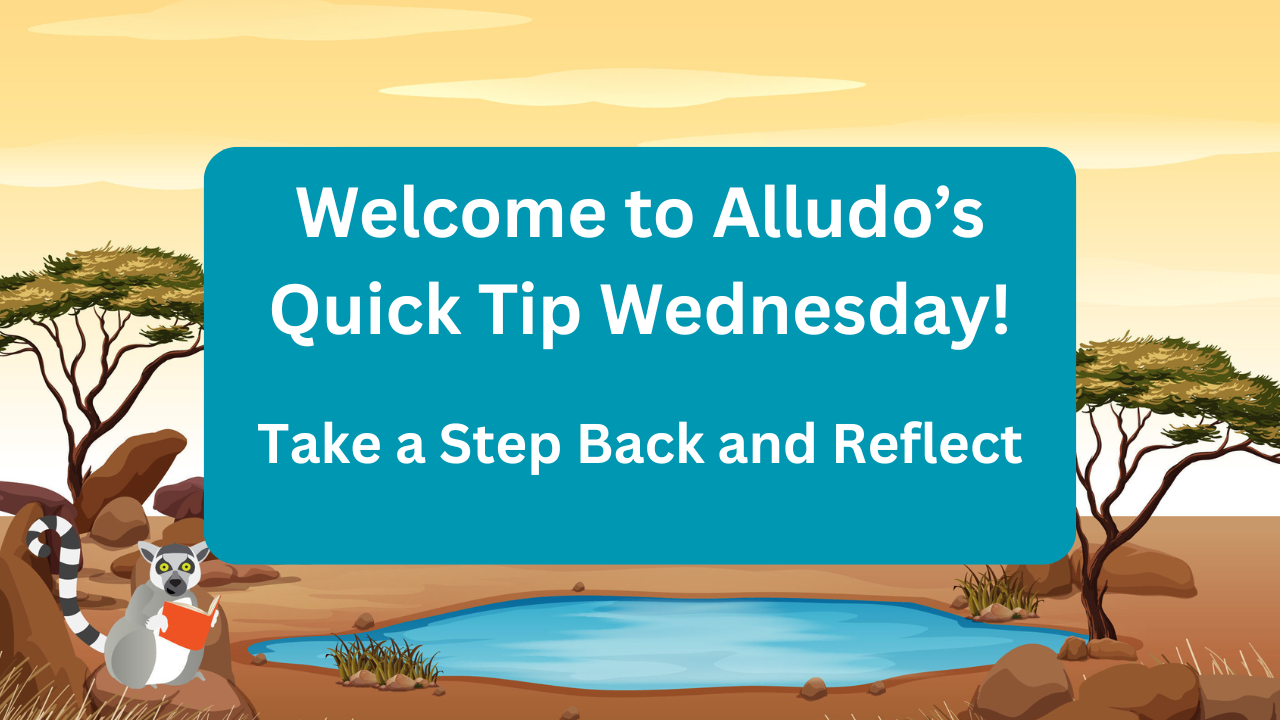
Mid-Year Reflection: Your Secret to a Stronger Second Semester